|
Home
> Support
> Installing Certificates
> Internet Explorer
|
|
 |
|
Installing Certificates in Internet Explorer
Option 1:
- Download sbs-root-ca-1.cer
- Open the certificate file with the certificate manager ("certmgr.msc") by double-clicking the file. You should now see the Certificate Information like this:
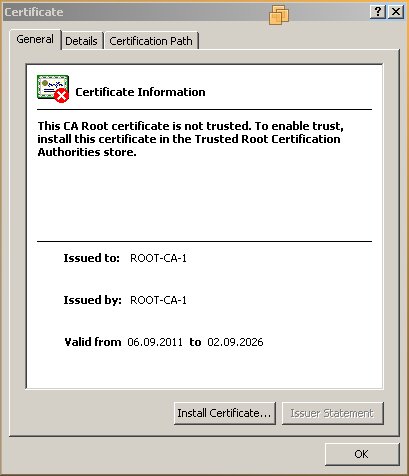
- Click on "Install Certificate" and follow the instructions of the "Certificate Import Wizard". The default setting "Automatically select a certificate store based on the type of certificate" should do fine. Most users will find the certificate as "ROOT-CA-1" in the "Trusted Root Certification Authorities" certificate store.
- When you press the button "Finish" you are asked to confirm the following dialog:
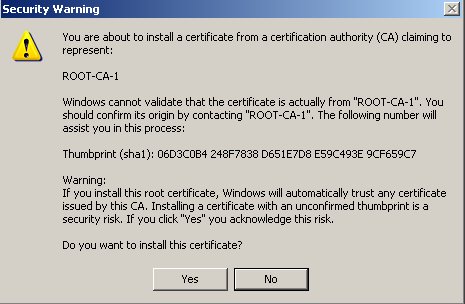
The "thumbprint" will match the fingerprint presented here. If this dialog does not show up, it is very likely that the certificate got not placed in the "Trusted Root Certification Authorities" certificate store. In such a case select the certificate store manually in step 3.
Option 2:
- Click on the certificate error next to Internet Explorers address bar:
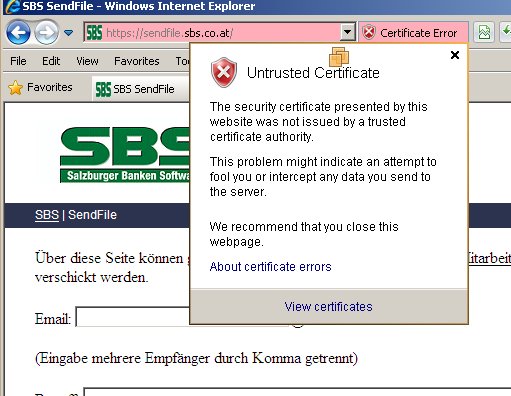
- Select "View certificates":
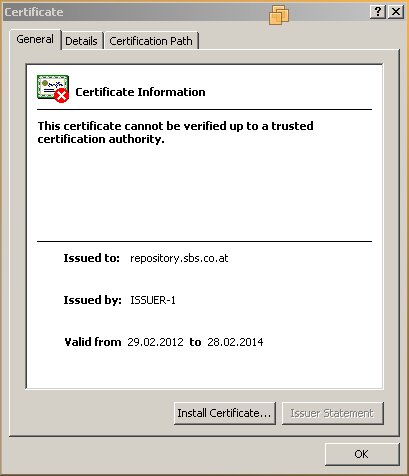
Note that the certificate is issued to repository.sbs.co.at.
- Select the Tab "Certification Path" and then select the root certificate ROOT-CA-1:
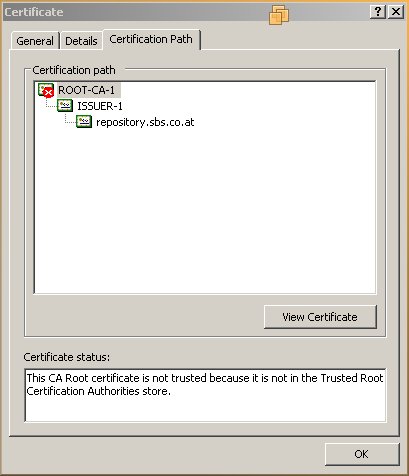
- Press "View Certificate" and continue as described above in step 3 of "Option 1".
|
|
 |
 |
|