|
Installing Certificates in Firefox
- Download sbs-root-ca-1.cer
- Open Menu "Tools" or "Options" -> "Options" and switch to "Advanced" and select tab "Encryption". You should now see following window:
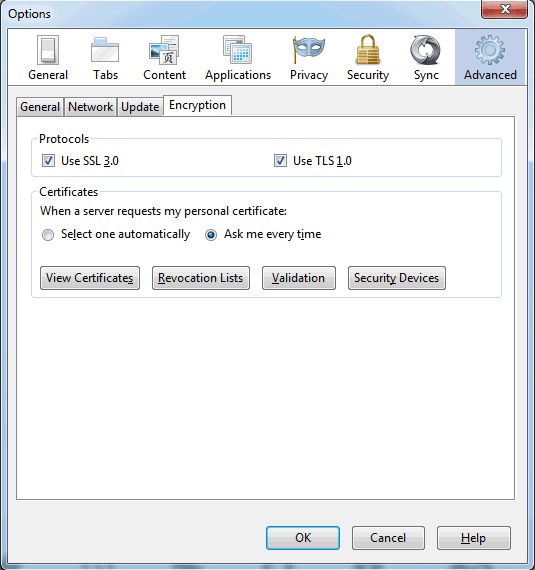
- Choose "View Certificates" and select tab "Authorities":
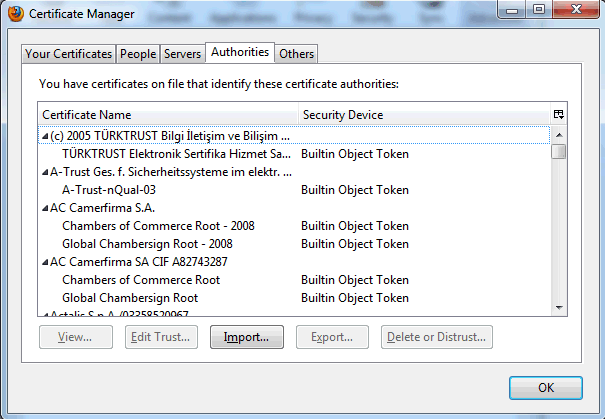
- Choose "Import" and select the file sbs-root-ca-1.cer from step 1:
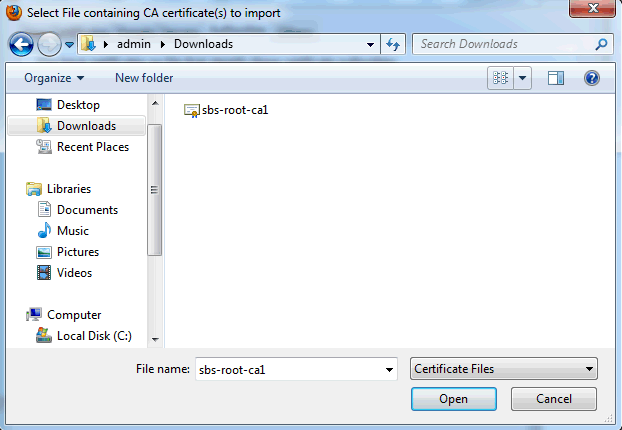
- Select the purposes you want to trust the certificate for. To access web sites it is usually sufficient to select "Trust this CA to idebtify websites":
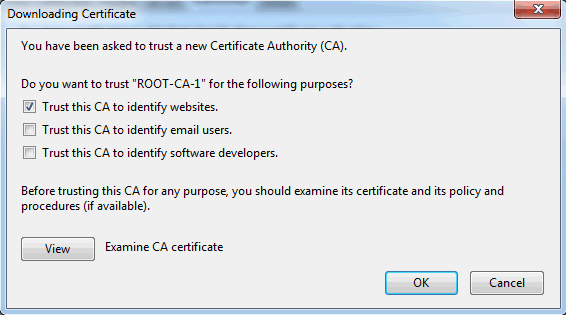
- With the button "View" you can check whether the correct certificate was selected. The dialog should present following information (with Firefox 16.0.1):
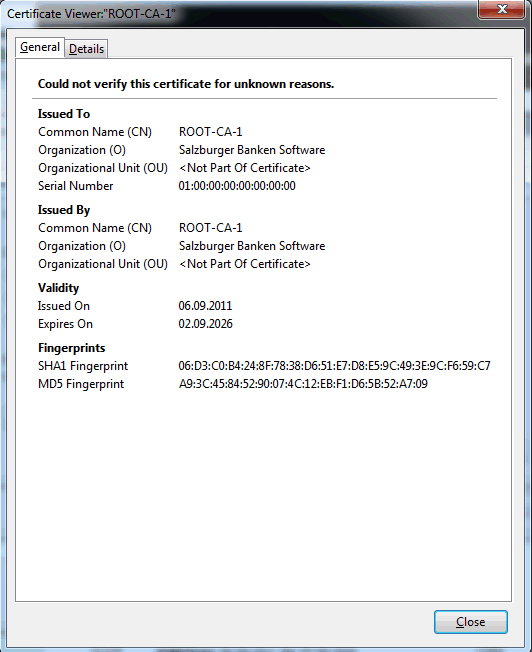
Press "Close" to go back to the window presented in step 5. Now confirm the import by clicking on "OK".
- The SBS root certificate is now member of the list of trustworthy authorities:
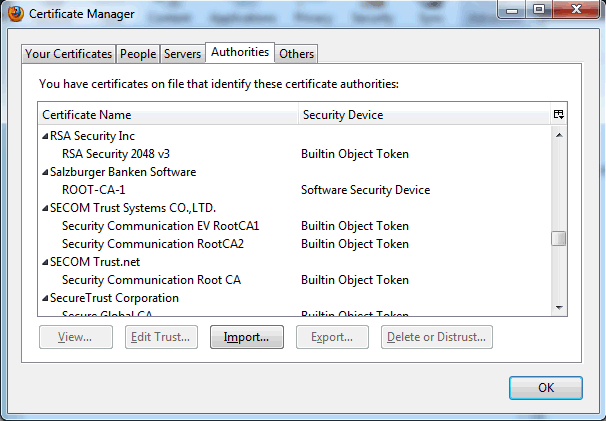
Hint (observed with Firefox 10.0.2): If you have problems installing the new certificate, empty the browser cache.
|